In our modern era, there's a missing piece of the puzzle when it comes to dealing with the affairs of a lost loved one. Having a will is great. Having a living trust is even better. But often these don’t cover your digital legacy.
What would happen if you suddenly passed away? Would your spouse have access to your digital accounts? Or would they have to wait months to get permission from the court before going to each one of these businesses with that proof and your death certificate.
A password manager like 1Password, is a great way to create a digital will. It acts as an itemized list of your online accounts and give access to your heirs.
1Password offers this in the form of Emergency Kit, which is a PDF document that has the credentials to get into your 1Password account. You can print this out and store it some place secure such as a safe deposit box and/or keep a digital copy.
You'll have to balance keeping the Emergency Kit accessible with security. For example, emailing the Emergency Kit to a trusted individual is accessible, but vulnerable to hacking. If your trusted individual has a 1Password account they can create a Secure Note and add the PDF as an attachment. If you have a shared family account, you can do this for them and place it in a Shared Vault.
How to get your Emergency Kit:
- Sign in to your 1Password account on the website
- Click your profile photo in the top right corner and choose My Profile
- Click Save Emergency Kit button

- Click Download button, which will save a PDF to your computer.
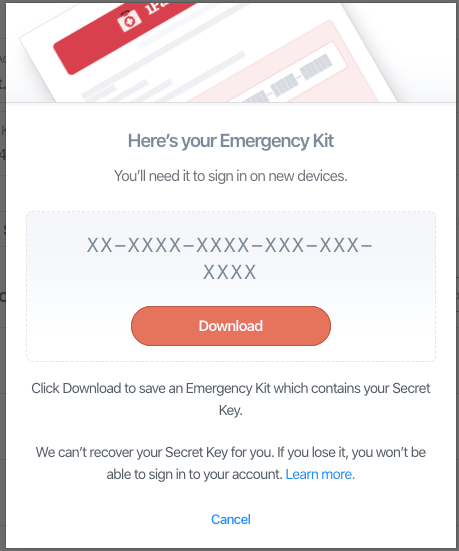
- They give you this nice PDF which they suggest you Print a copy to store in a safe deposit box. Save it to your personal cloud storage, and give a copy to someone you trust. Unfortunately, the PDF only allows you to enter your master password by hand. It is important that at least one secure copy have the master password in order for the emergency kit to be useful.
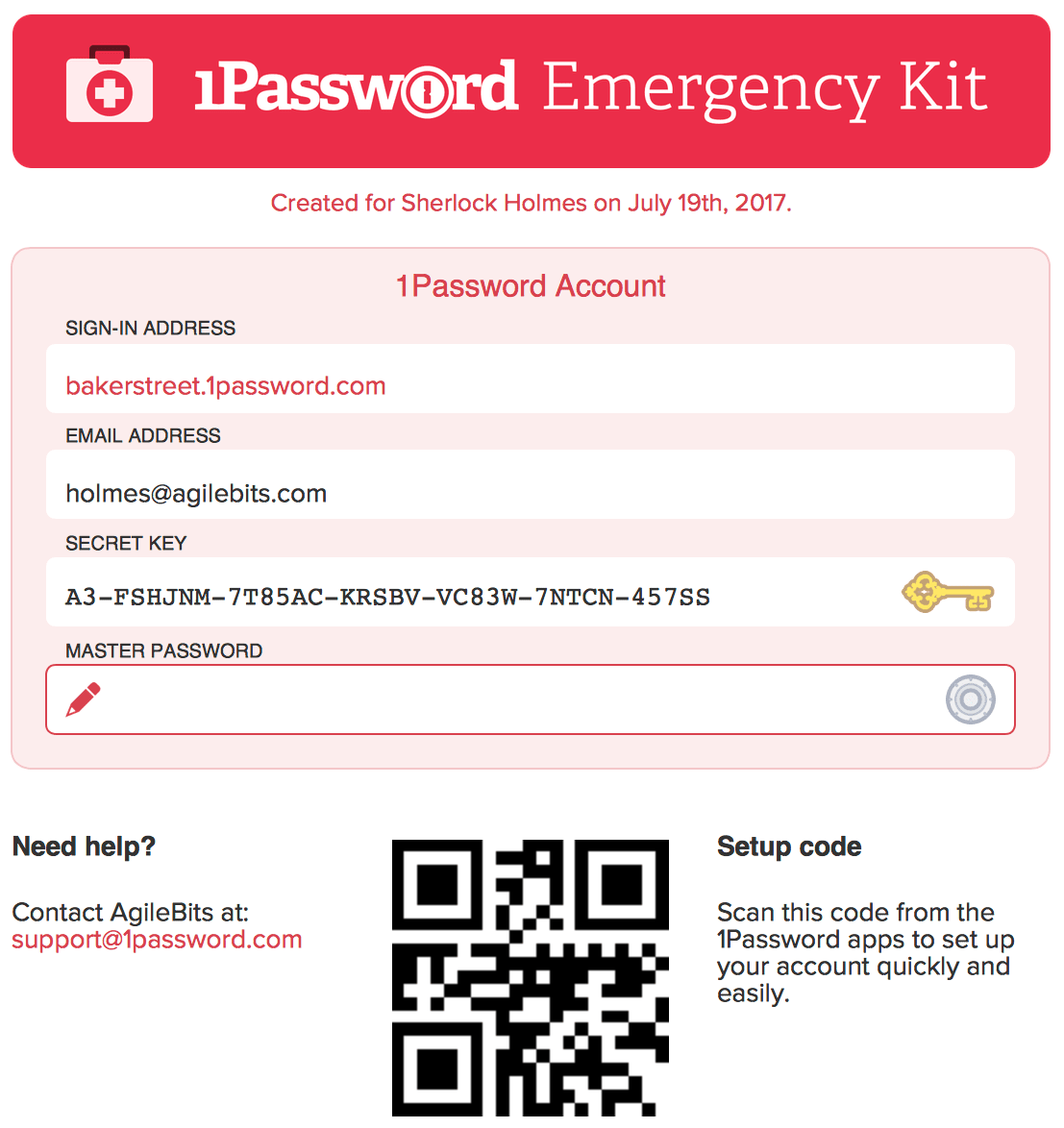
- If you're on a Mac you can open the PDF in Preview and select Tools → Annotate → Text to create a box to fill in your master password. On Windows, you'll have to download Adobe Acrobat or alternatively use the Snipping tool to take a screenshot which will then allow you to write on top of the image.
